SuperNotecard helps writers organize their stories, scripts and research. We recently introduced a new type of “Junior” project designed specifically for young writers. Junior projects have the most important features, add the idea of teacher-built templates, and then hide all of the advanced bells & whistles.
Like a normal SuperNotecard project, students write sentences on notecards and organize them on the screen. They assign colors, attach stickers and quickly preview the composition as it takes shape. When complete, students can export to Google Docs or share with classmates who can comment on each card.
To follow are more details about this exciting addition. Please contact us to learn more about using SuperNotecard in your classroom.
Students
- Create notecards with a sentence or supporting argument
- Use columns to represent each paragraph in the essay
- Move notecards to the appropriate column
- Quickly preview the complete essay
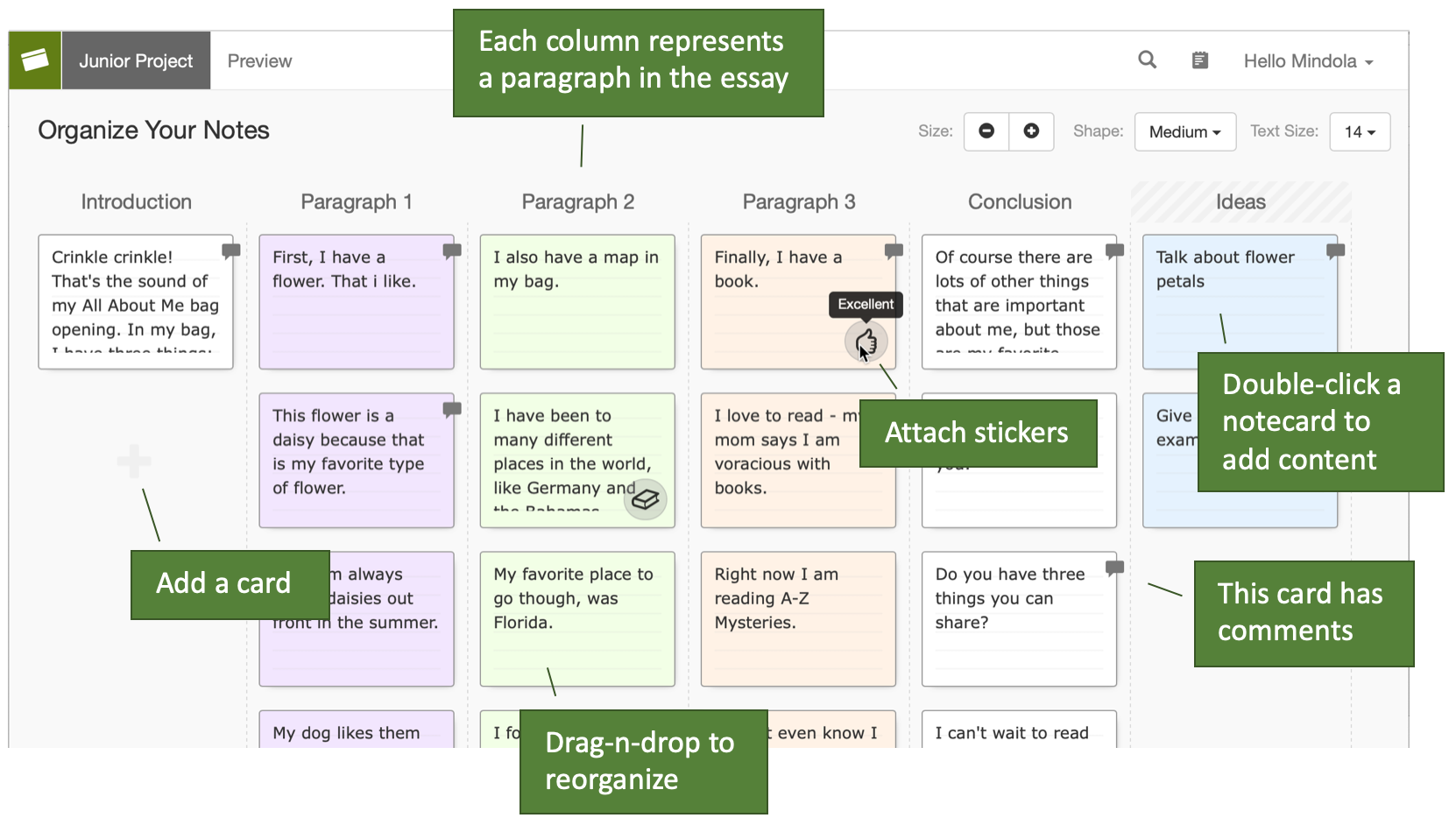
Editing your notecard
The SuperNotecard Junior writing area offers rich text input. Set font and color, add bullets, a sketch, or insert transition words and phrases. Colored backgrounds, stickers, and comments can also be applied.
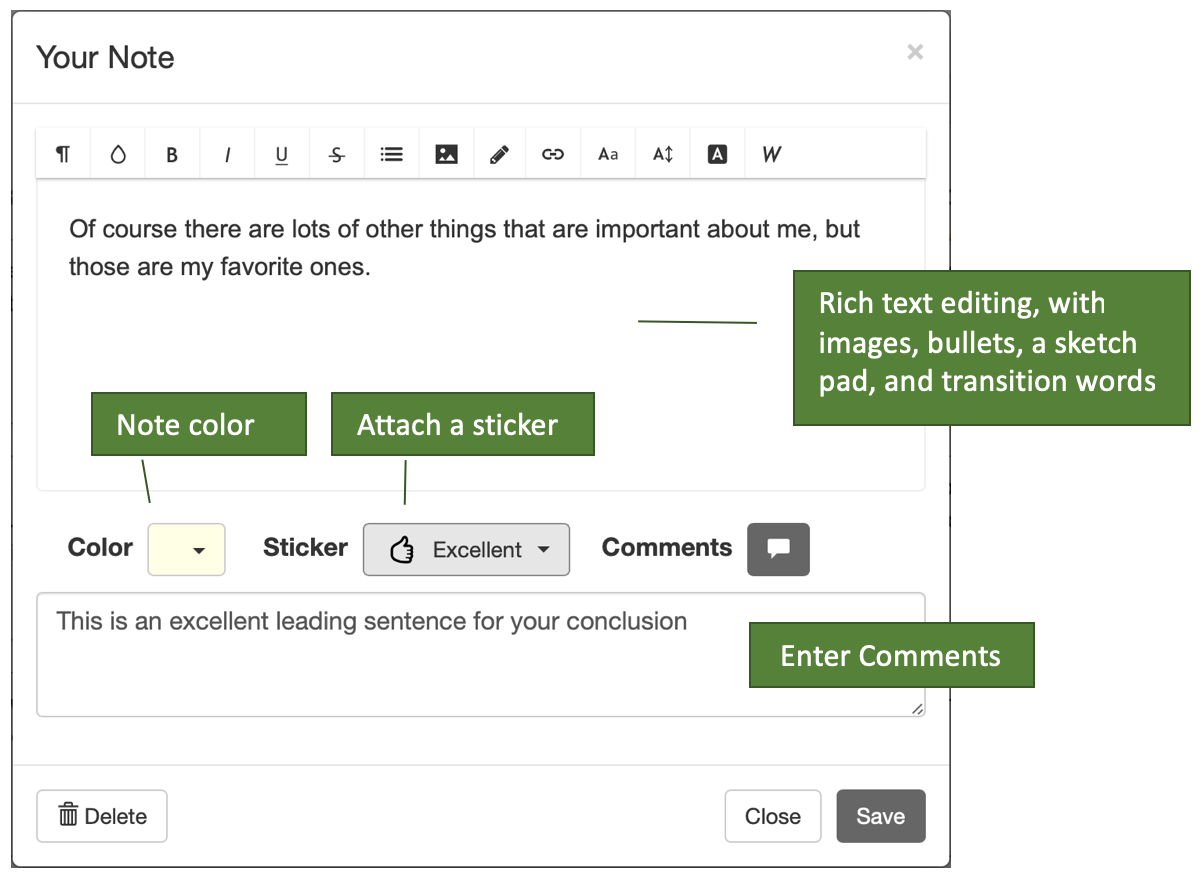
Adding transition words & phrases
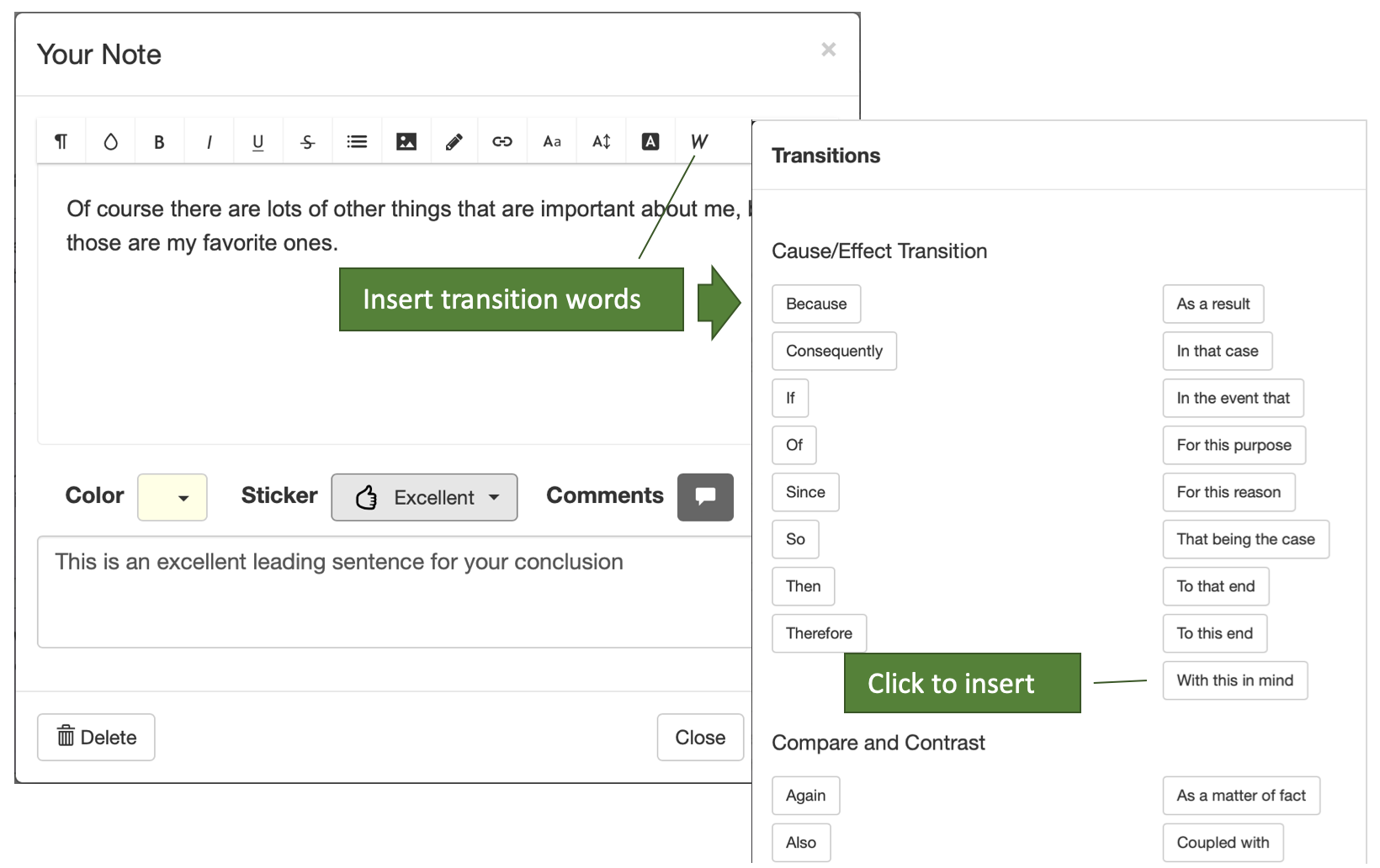
Previewing your essay
Press the Preview tab to see your essay as it changes through the creation and organization of notecards. Click any sentence to switch back to the relevant notecard.
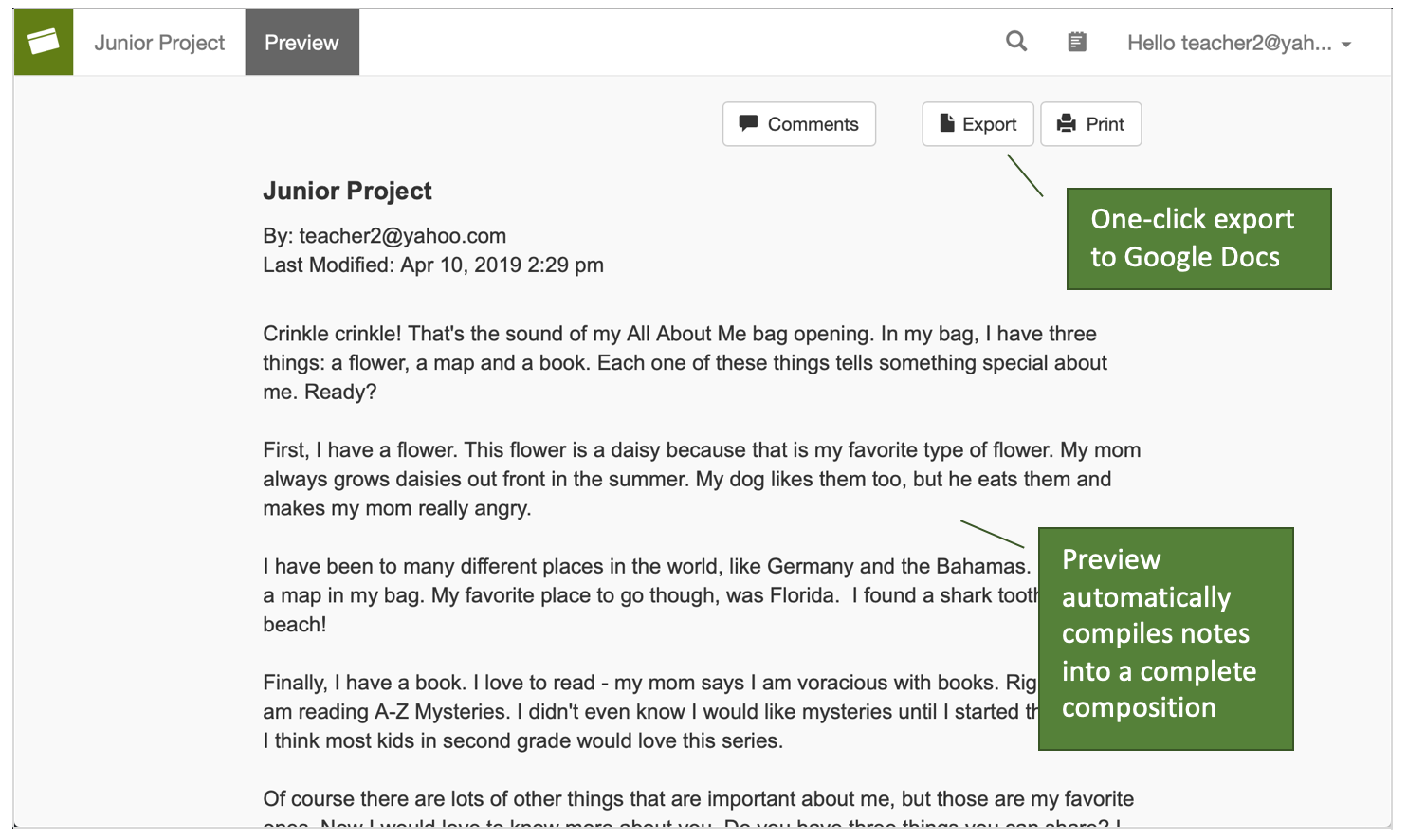
Showing comments
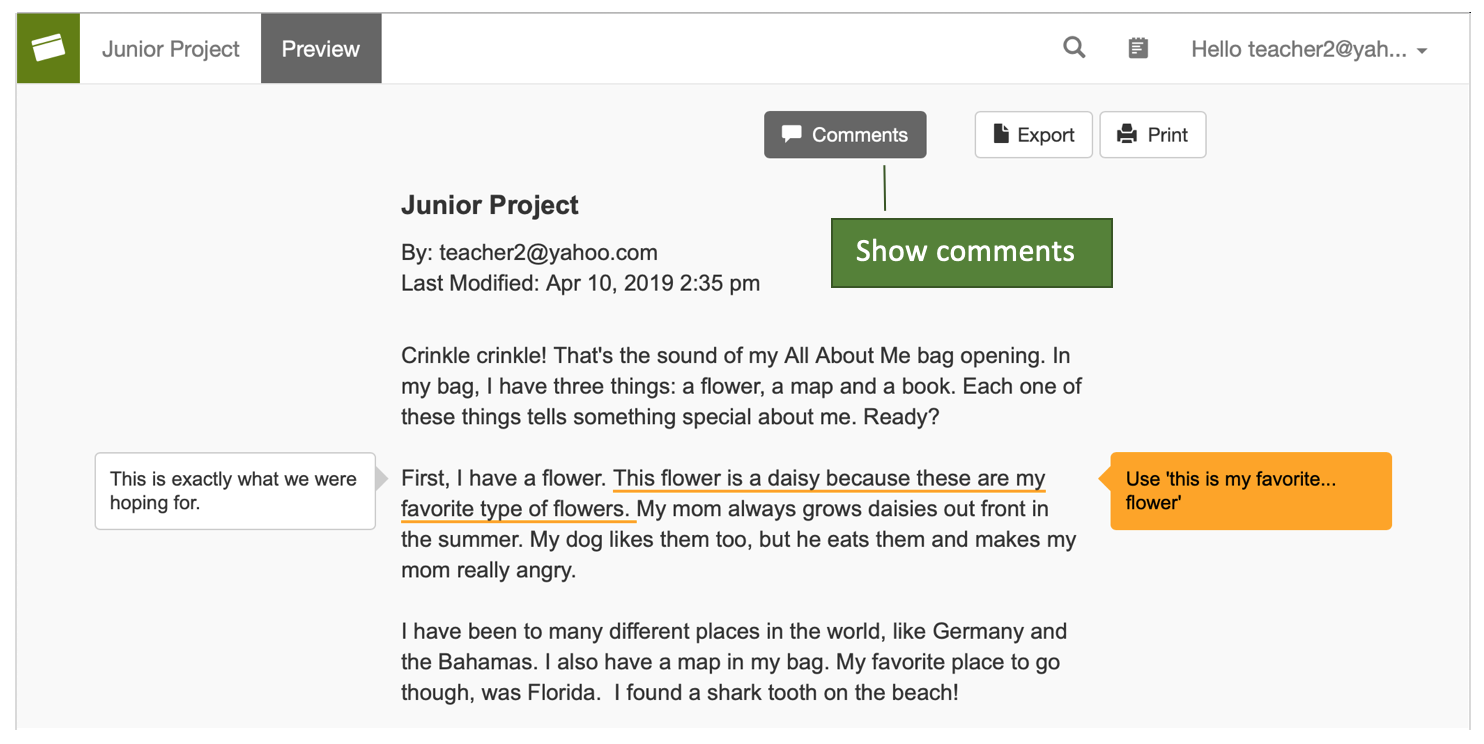
Teachers
- Start a project template
- Configure columns
- Select & define stickers
- Copy the project to students
- Monitor student progress
Creating the project template
A SuperNotecard Junior project has columns that teachers can pre-configure with labels and an optional ‘no export’ property.
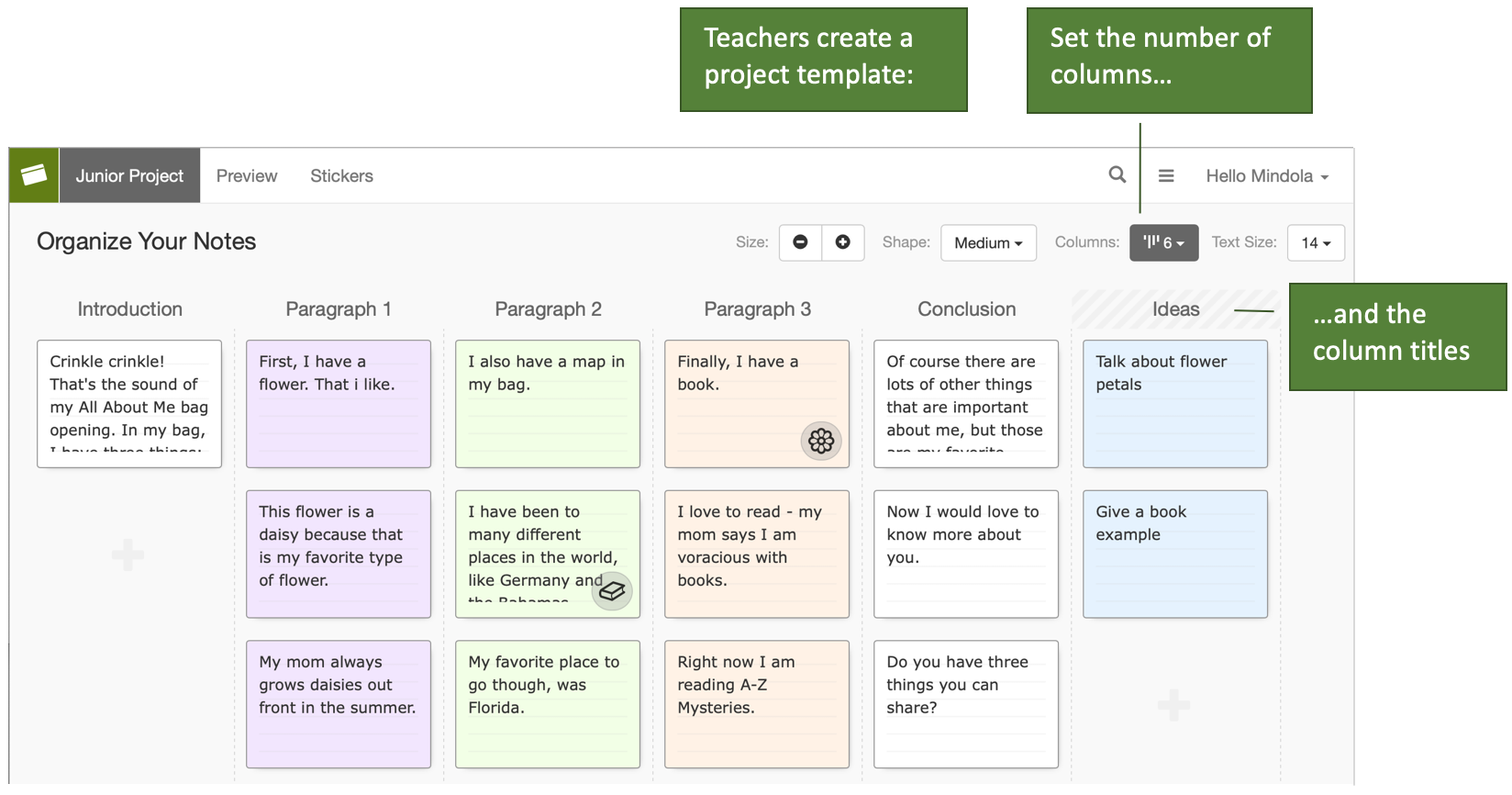
Setting up the columns
Notecards are organized into columns in a Junior project. Since a column is similar to a paragraph, teachers determine the number of columns and assign labels. Specific columns can be set as ‘no export’ so that writers have a place to park ideas or record source information.
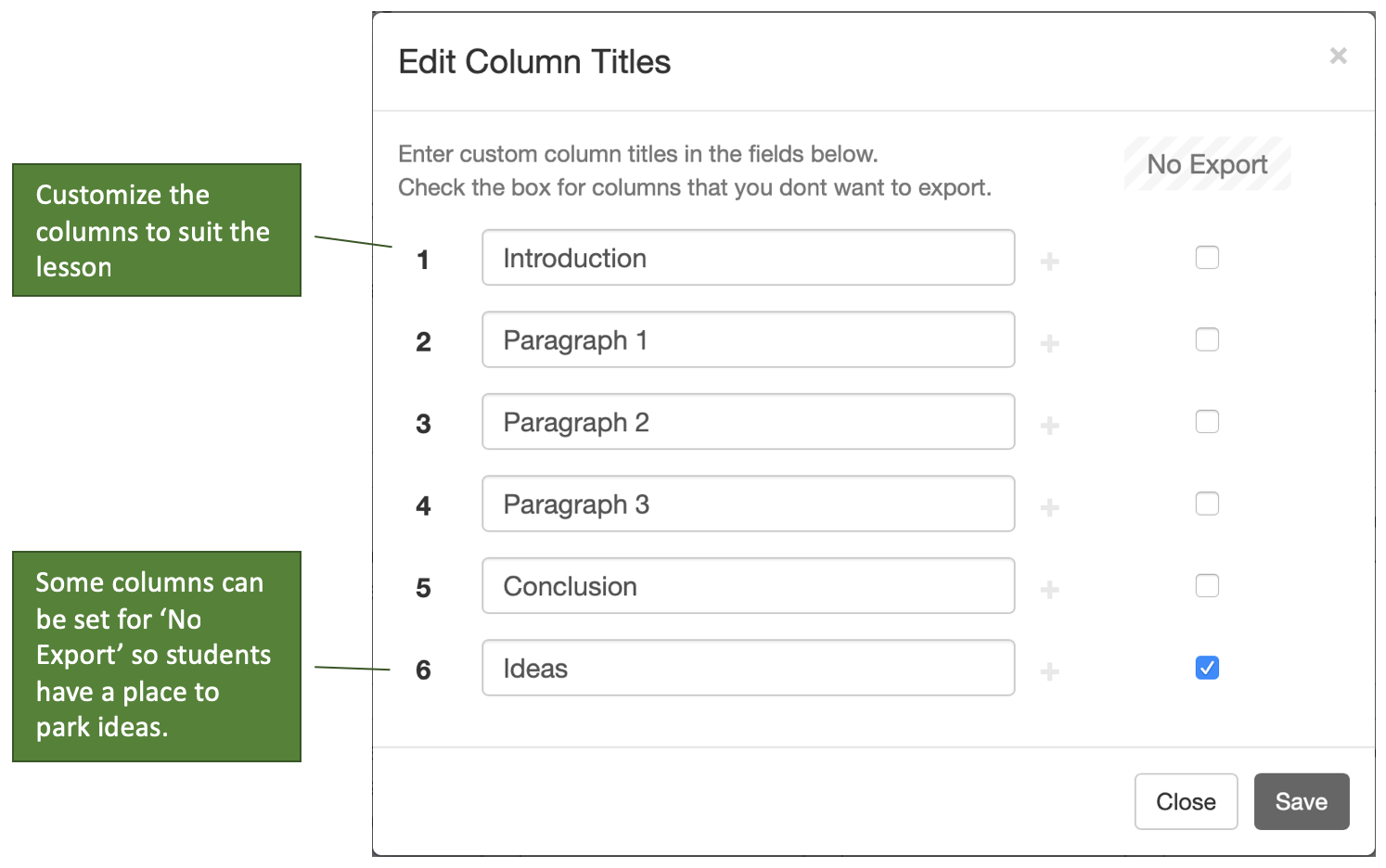
Including stickers
Stickers can be defined with special meaning so students have an easy way to mark notecards that are favorites, contain quotations, or need work. There are many possibilities here.
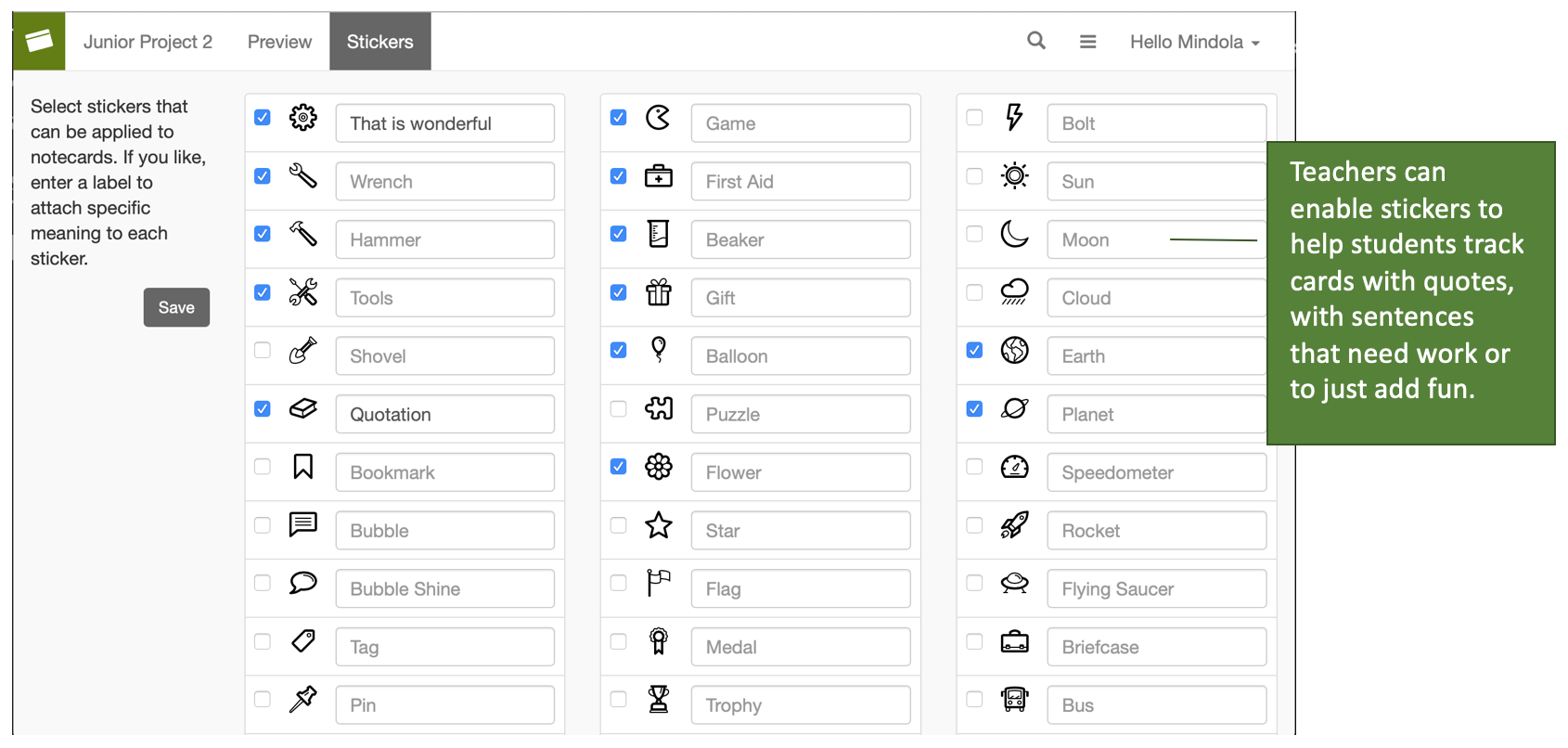
Distributing the project
Any project can be copied to your class. Junior projects are special in that they are automatically added to your students’ project list (rather than an ‘inbox’). At the same time, the column layout and sticker assortment is ‘frozen’ in the copies that are sent to students.
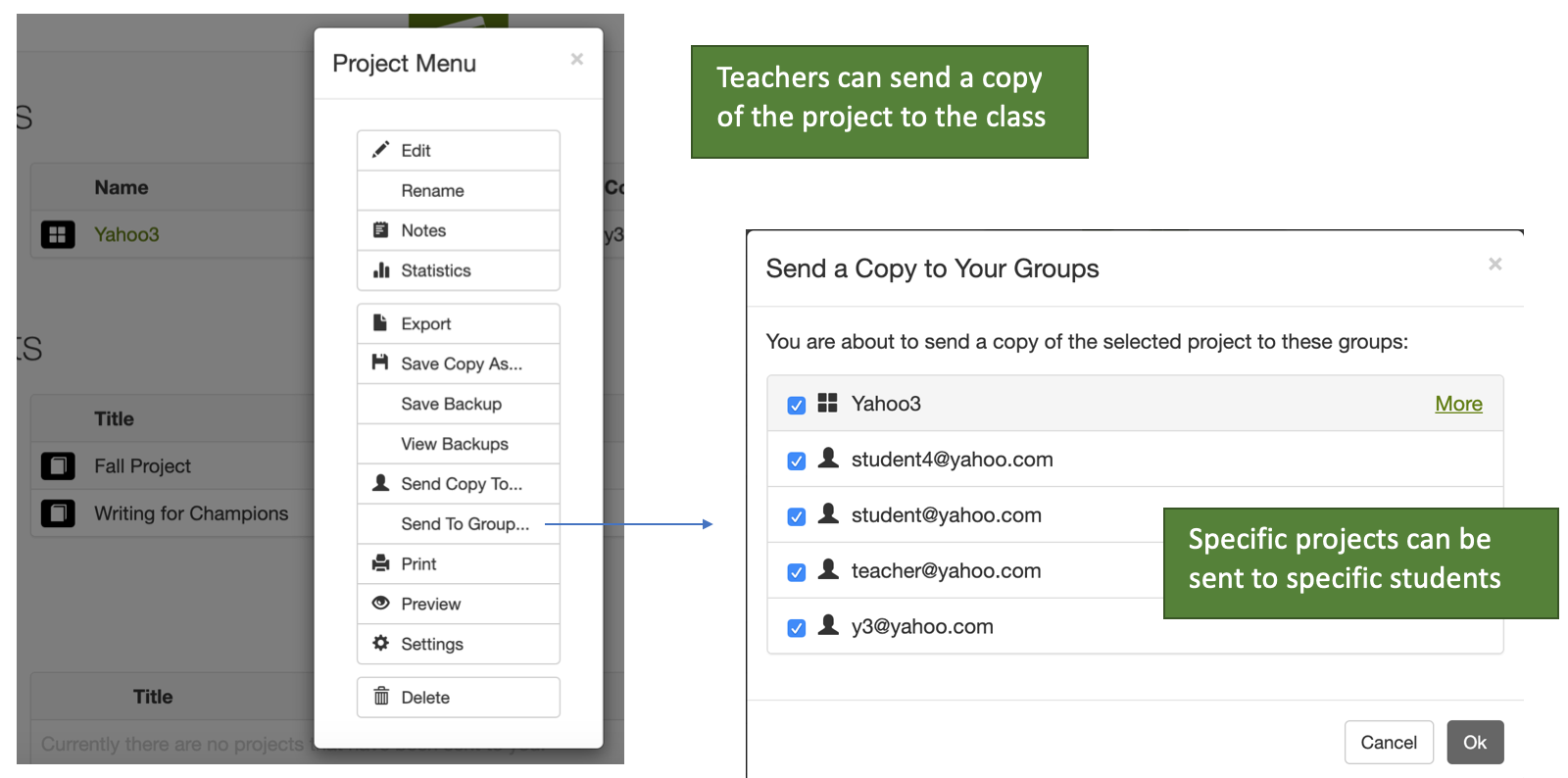
Reviewing student’s work
Teachers can always check on their students’ work and load their projects to add comments or assign grades.
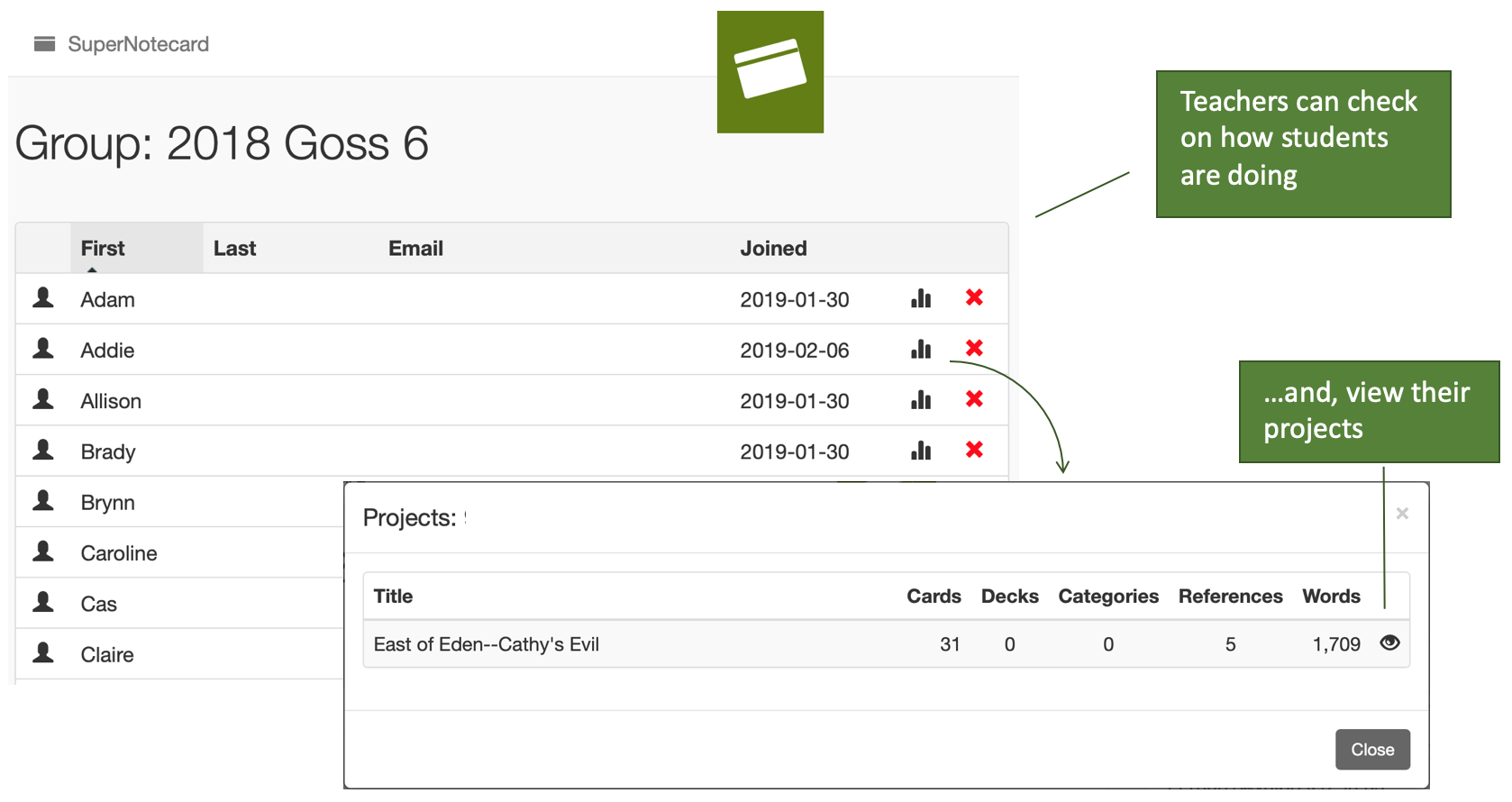
Extra Facts
- Works well on Chromebooks, iPads, and computers — no installation required
- Integrates with Google Classroom
- Licensed per teacher or school